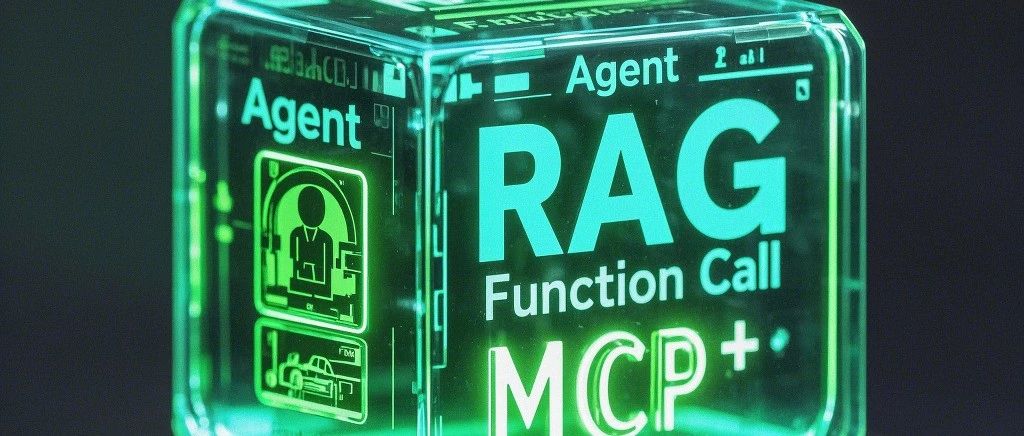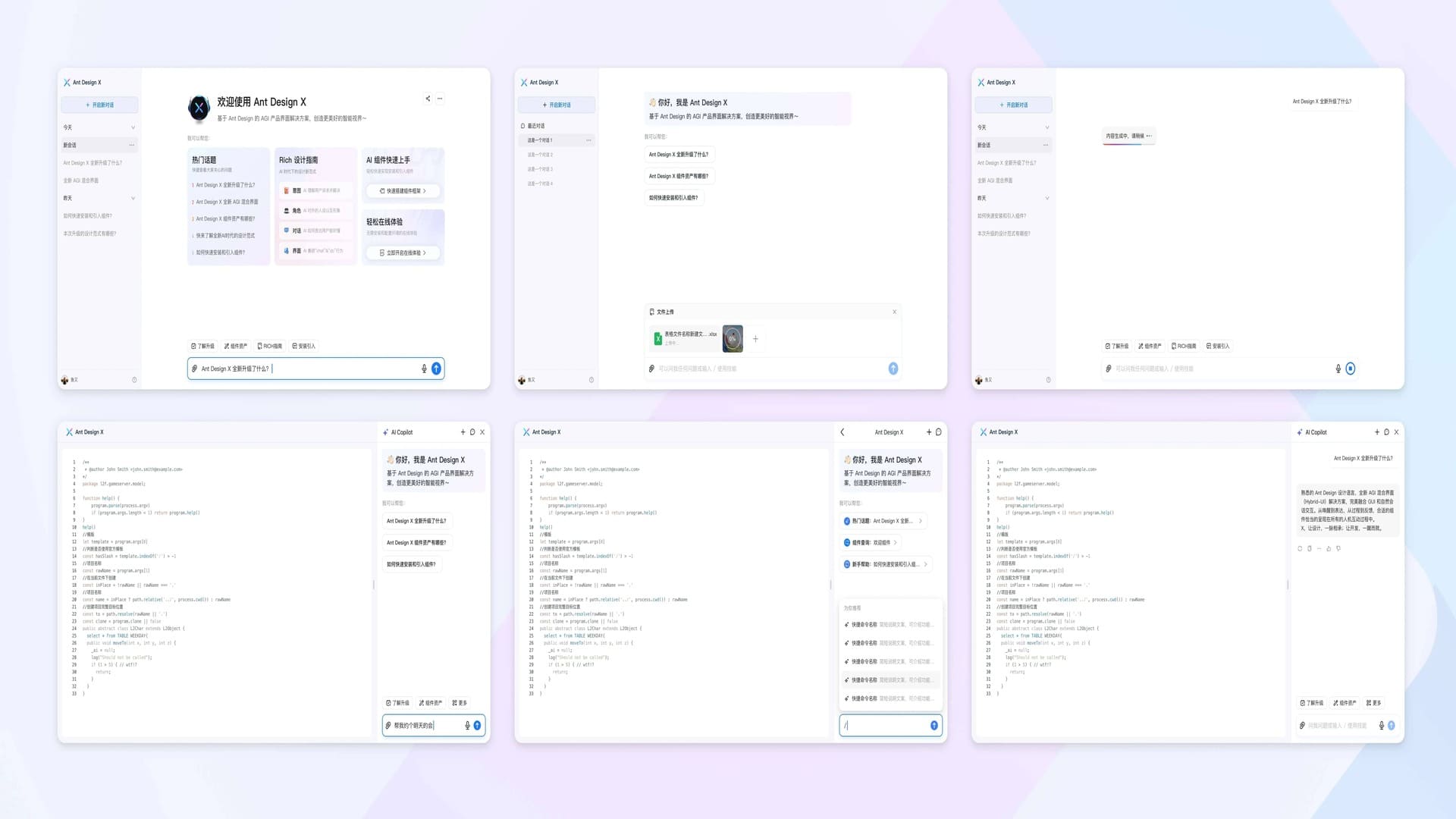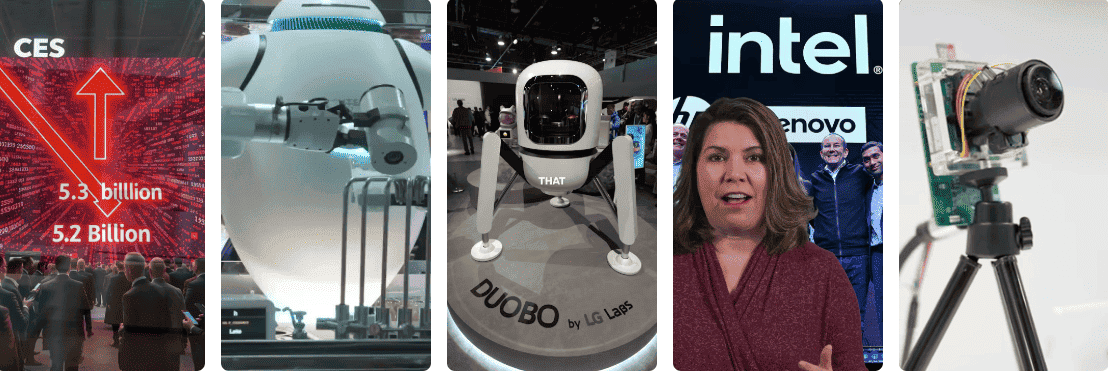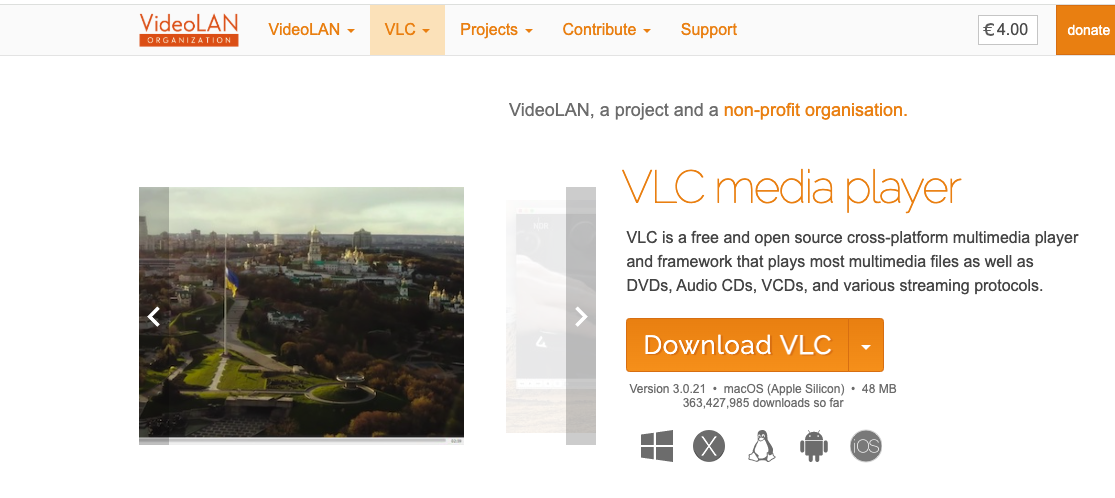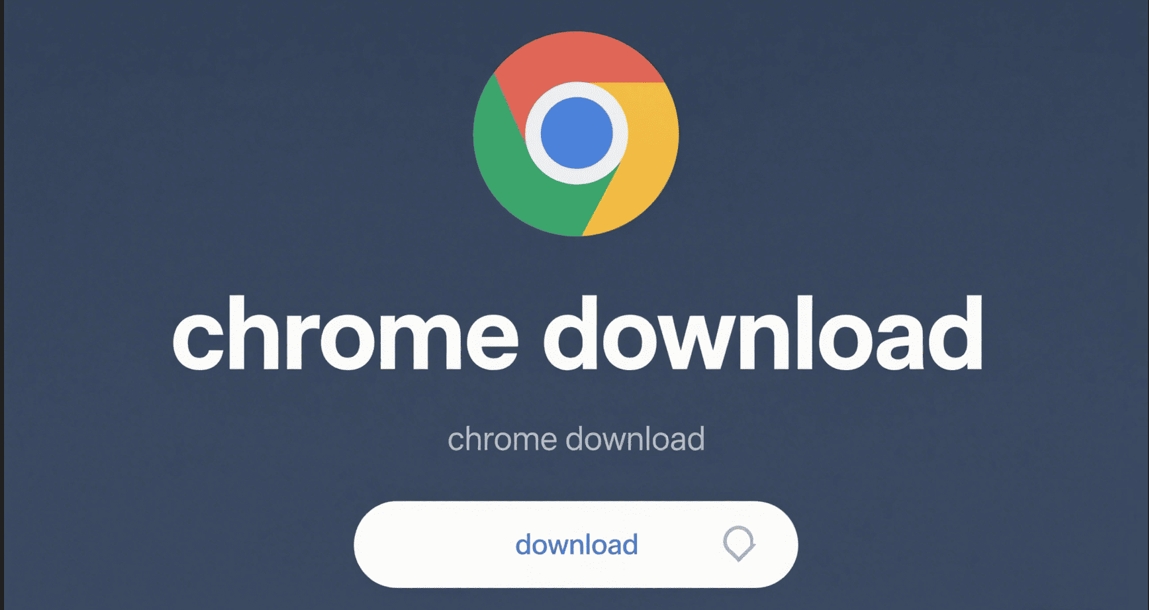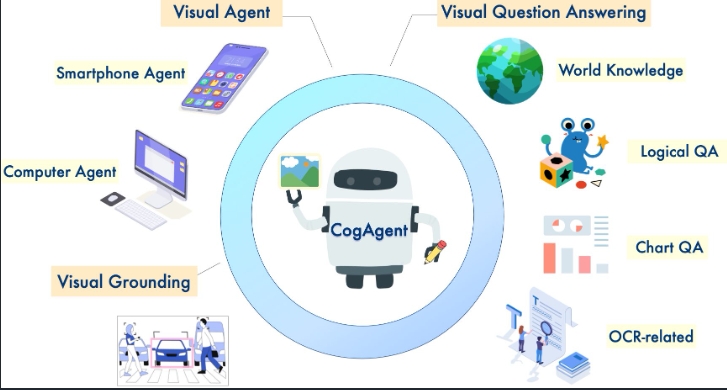Win11Debloat Deep Guide: Streamline Windows 11 with One Click, Eliminate Bloat, Boost Performance
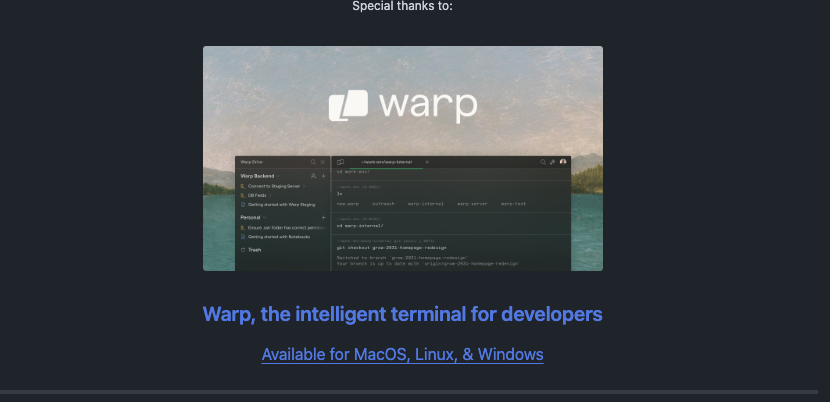
Windows 11 brings a modern interface while integrating numerous pre-installed applications and background services. For users pursuing a clean system and ultimate performance, these redundant components can become a burden on the experience.
Win11Debloat is an open-source PowerShell script tool designed to provide users with an efficient, automated solution for removing unnecessary software, disabling ads and telemetry, and performing deep system optimization. This guide will detail its installation, usage, and restoration methods.
Important Notice: Preparation and Risk Warnings Before Execution
- Execution Permissions: This script requires administrator privileges to modify system settings.
- Risk Assessment: Although the script has been extensively tested, any system modifications carry potential risks. It’s recommended to create a restore point before performing critical operations to quickly recover in case of unexpected issues.
- Selective Options: The script provides rich customization options. Please carefully read the description of each option and only select features you understand and confirm need to be changed.
How to Execute the Script: Three Standardized Installation Processes
Method One: Quick Execution (Recommended)
This method downloads and runs the script directly from the official source with a single command, making it the most convenient.
- Right-click the “Start” menu and select “Terminal (Administrator)” or “Windows PowerShell (Administrator)“.
- In the command line window that appears, copy and paste the following command, then press
Enterto execute:& ([scriptblock]::Create((irm "https://debloat.raphi.re/"))) - The script will automatically start executing. Please follow the subsequent operations according to the options provided on the interface.
Method Two: Local Execution
This method is suitable for users who need offline operations or want to keep the script file.
- Visit the project’s GitHub Release page and download the latest version’s
.ziparchive. - Extract the archive to any local directory.
- Enter the extracted folder and find and double-click the
Run.batbatch file. - In the User Account Control (UAC) popup, click “Yes” to grant administrator privileges.
- The script will start. Please complete the operation according to the on-screen instructions.
Method Three: Direct PowerShell Execution (Advanced)
This method is suitable for users familiar with the PowerShell environment.
- Download and extract the script file.
- Start PowerShell as administrator.
- Enable script execution policy for the current process by entering:
Set-ExecutionPolicy Unrestricted -Scope Process -Force - Use the
cdcommand to switch to the directory where the script is located. - Execute the script:
.\Win11Debloat.ps1
Core Features Overview: Unleashing System Potential
Win11Debloat provides modular functionality, mainly covering the following aspects:
-
Application Removal and Management:
- Batch uninstall system-built-in UWP apps (such as Maps, Finance, People, etc.).
- Remove or replace all promotional apps pinned in the Start menu (Windows 11 only).
-
Privacy and Telemetry Disabling:
- Disable system telemetry, diagnostic data, activity history, and advertising ID.
- Turn off various suggestions and ads in the Start menu, Settings, Notifications, File Explorer, and lock screen.
-
System Components and Interface Optimization:
- Disable and remove Bing web search, Bing AI, and Cortana from Windows Search.
- Disable and remove Microsoft Copilot (Windows 11 only).
- Restore classic Windows 10-style right-click context menu.
- Hide search icon, task view, widgets, and chat button on the taskbar.
- Other enhancement features such as enabling global dark mode, turning off mouse pointer acceleration, etc.
How to Undo Changes and Restore the System
Most operations performed by this script are reversible.
- Application Restoration: Almost all removed applications can be re-searched and installed through the Microsoft Store.
- Settings Restoration: For system setting modifications, the developer provides detailed restoration guides on the project’s official Wiki page.
If you need to restore a specific change, please visit the official Wiki page for detailed steps: Win11Debloat Change Reversion Guide
We hope this guide helps you better utilize the Win11Debloat tool to create a cleaner, more efficient Windows system that better meets your personal needs.
More Articles
![OpenAI 12-Day Technical Livestream Highlights Detailed Report [December 2024]](/_astro/openai-12day.C2KzT-7l_1ndTgg.jpg)