How to Use Slack + Claude
1 min read
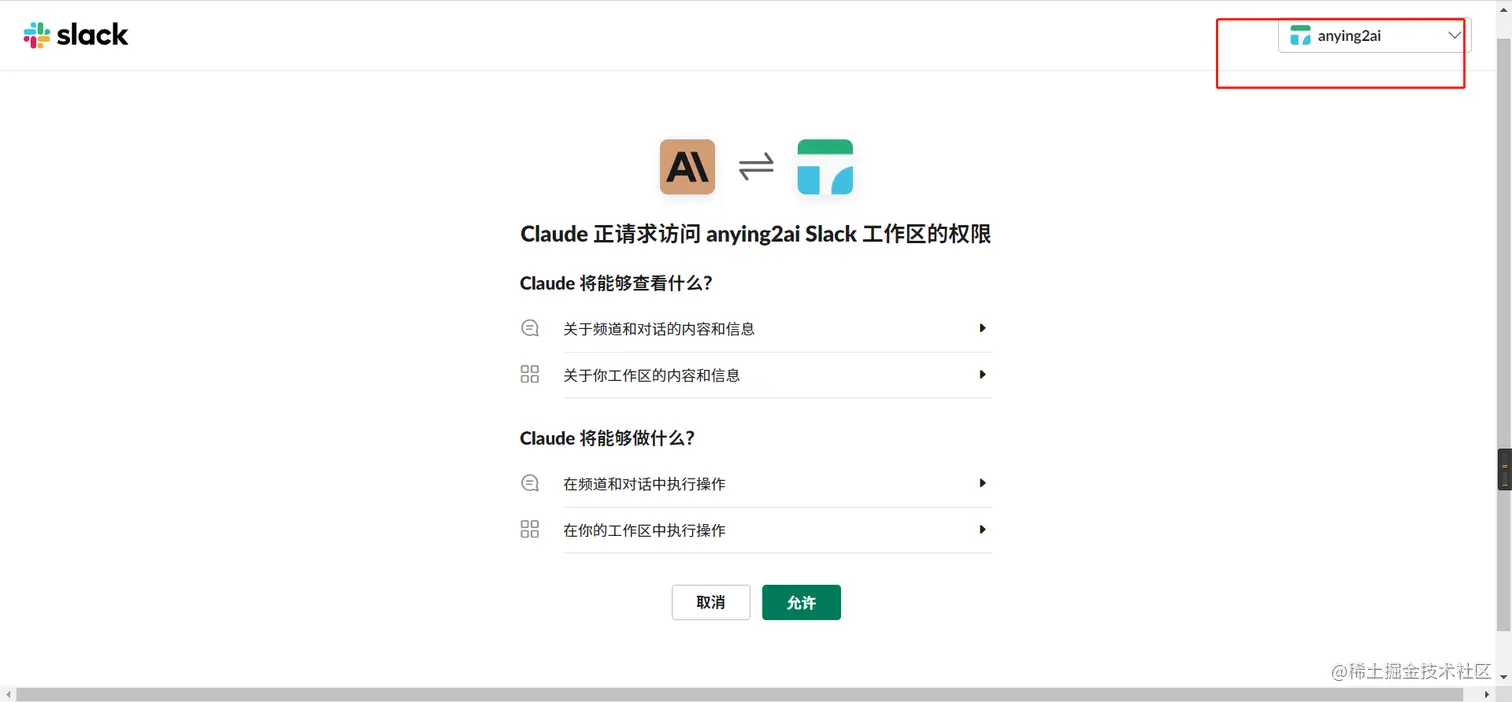
Looking for a ChatGPT alternative that’s faster and doesn’t require a proxy? Here’s a quick guide to setting up Claude AI through Slack.(in China or other regions without access to ChatGPT)
Step 1: Sign Up for Slack and Create Your Workspace
First, head over to Slack’s official website to create your account and workspace.
Step 2: Authorize Claude Through Anthropic
- Visit Claude’s official page
- Click the “Add to Slack” button
- Follow the prompts to authorize Claude in your workspace
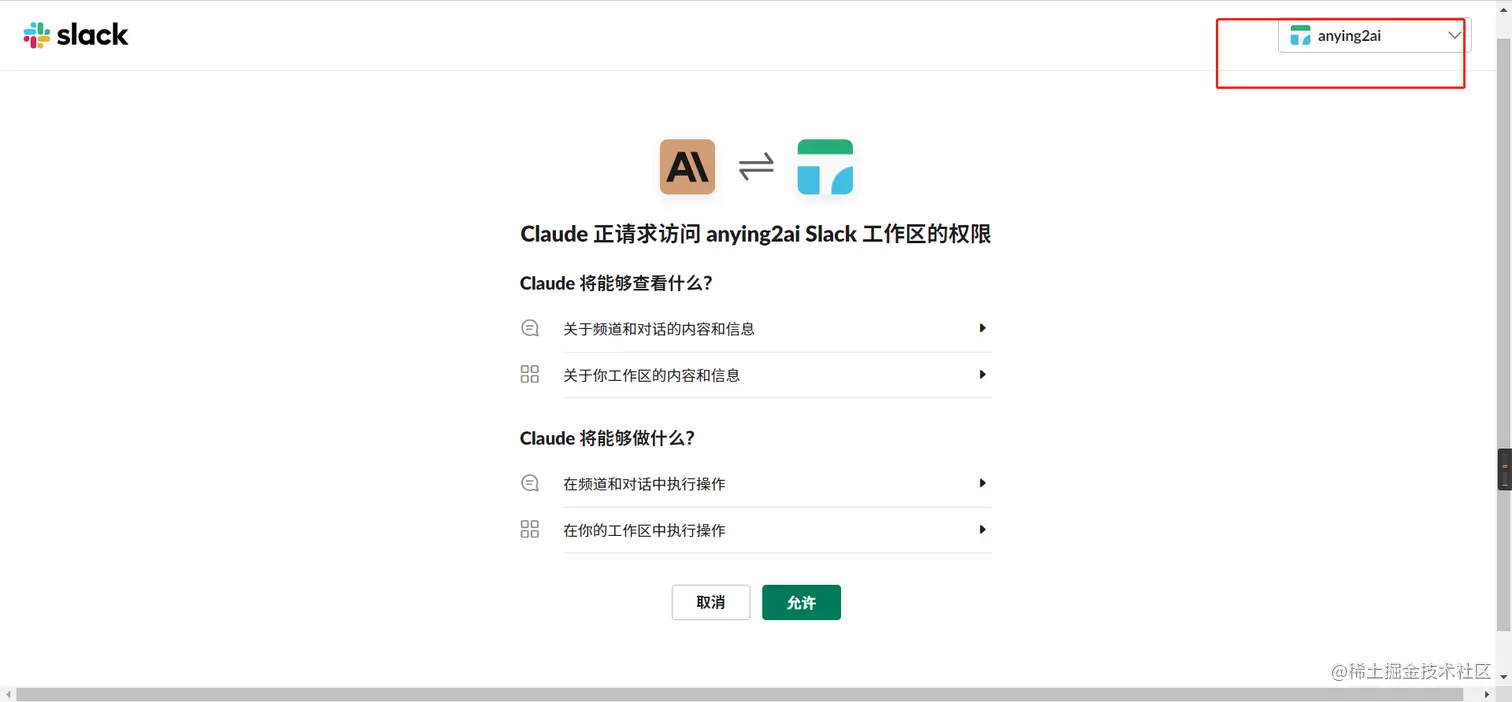
Step 3: Set Up Claude in Your Workspace
Once authorized, you’ll see Claude listed in the Apps section at the bottom left of your Slack workspace. Here’s how to start using it:
- Create a new channel
- Mention @Claude
- If prompted that Claude isn’t in the workspace, click to invite it to your channel
Step 4: Start Using Claude
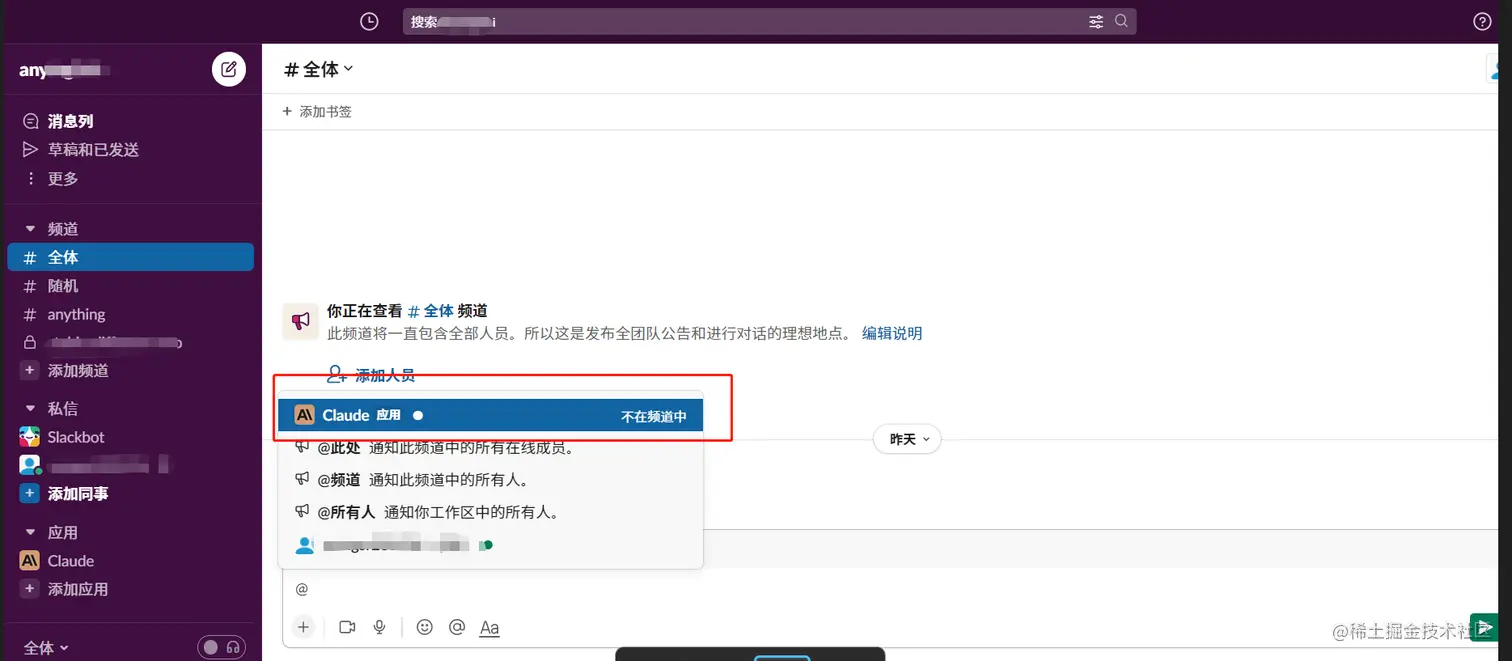
To interact with Claude:
- Simply mention @Claude followed by your question or prompt
- Claude responds with stream-like output, similar to but often faster than ChatGPT 3.5
- For follow-up questions, just mention @Claude in your reply to maintain context
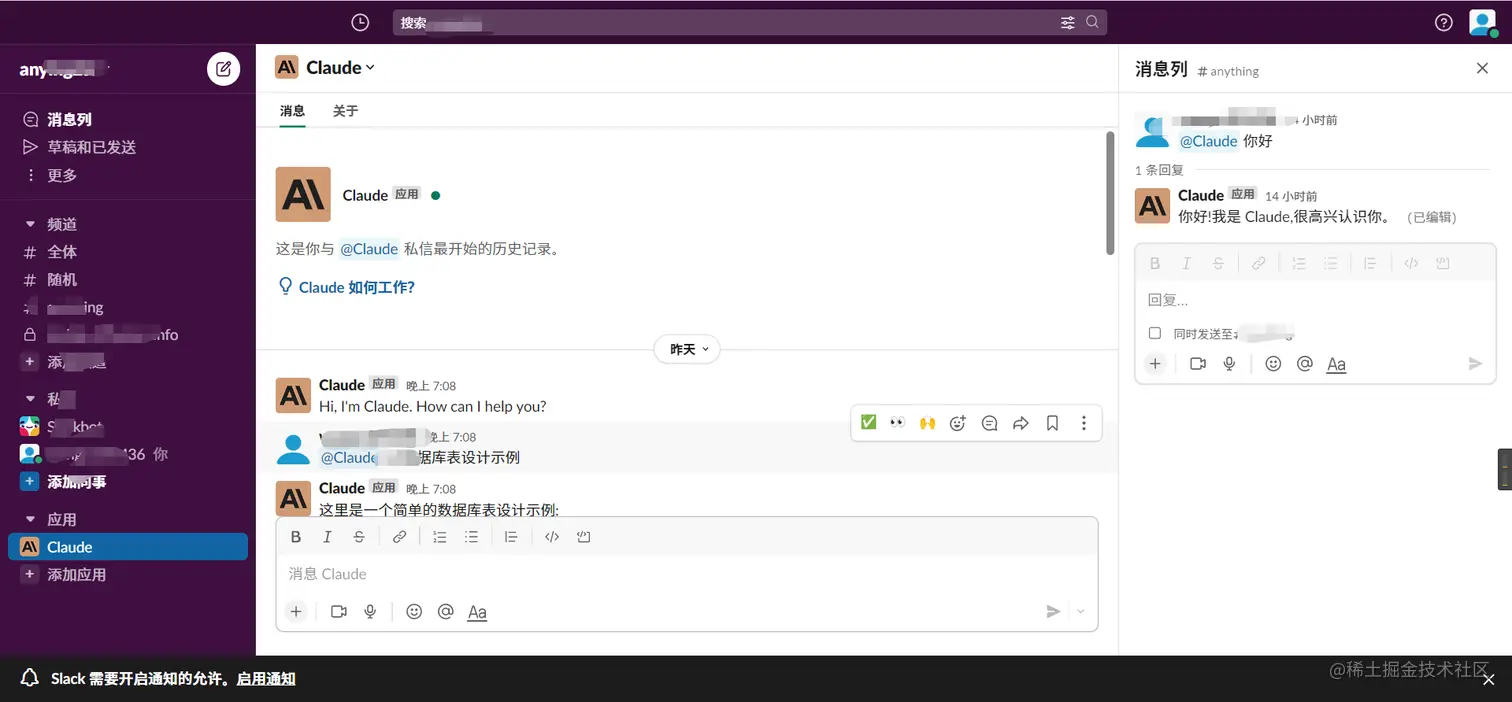
Benefits Over ChatGPT
- No proxy required
- Fast response times
- Smooth streaming output
- Excellent performance in mainland China
- Easy context maintenance
(in china)That’s all you need to get started with Claude through Slack! Enjoy fast, proxy-free access to one of the most capable AI assistants available today.
More Articles
![OpenAI 12-Day Technical Livestream Highlights Detailed Report [December 2024]](/_astro/openai-12day.C2KzT-7l_1ndTgg.jpg)
OpenAI 12-Day Technical Livestream Highlights Detailed Report [December 2024]
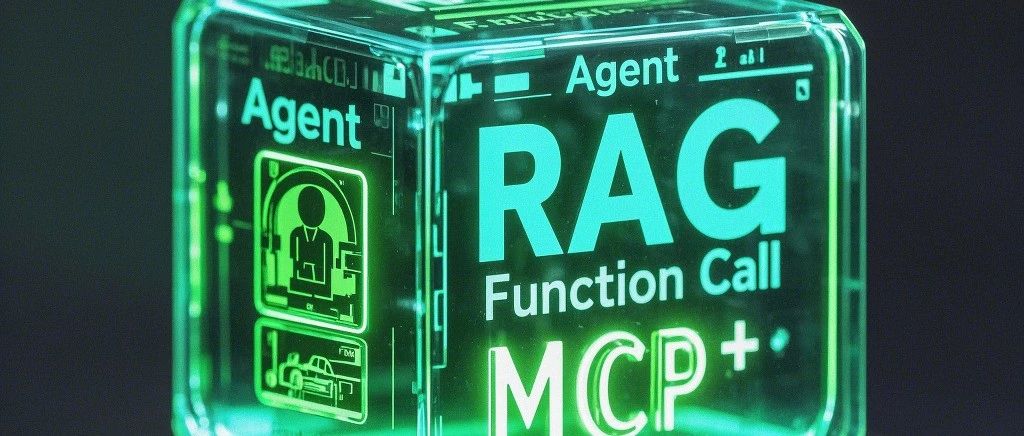
Understanding Core AI Technologies: The Synergy of MCP, Agent, RAG, and Function Call

AI Model Tools Comparison How to Choose Between SGLang, Ollama, VLLM, and LLaMA.cpp?
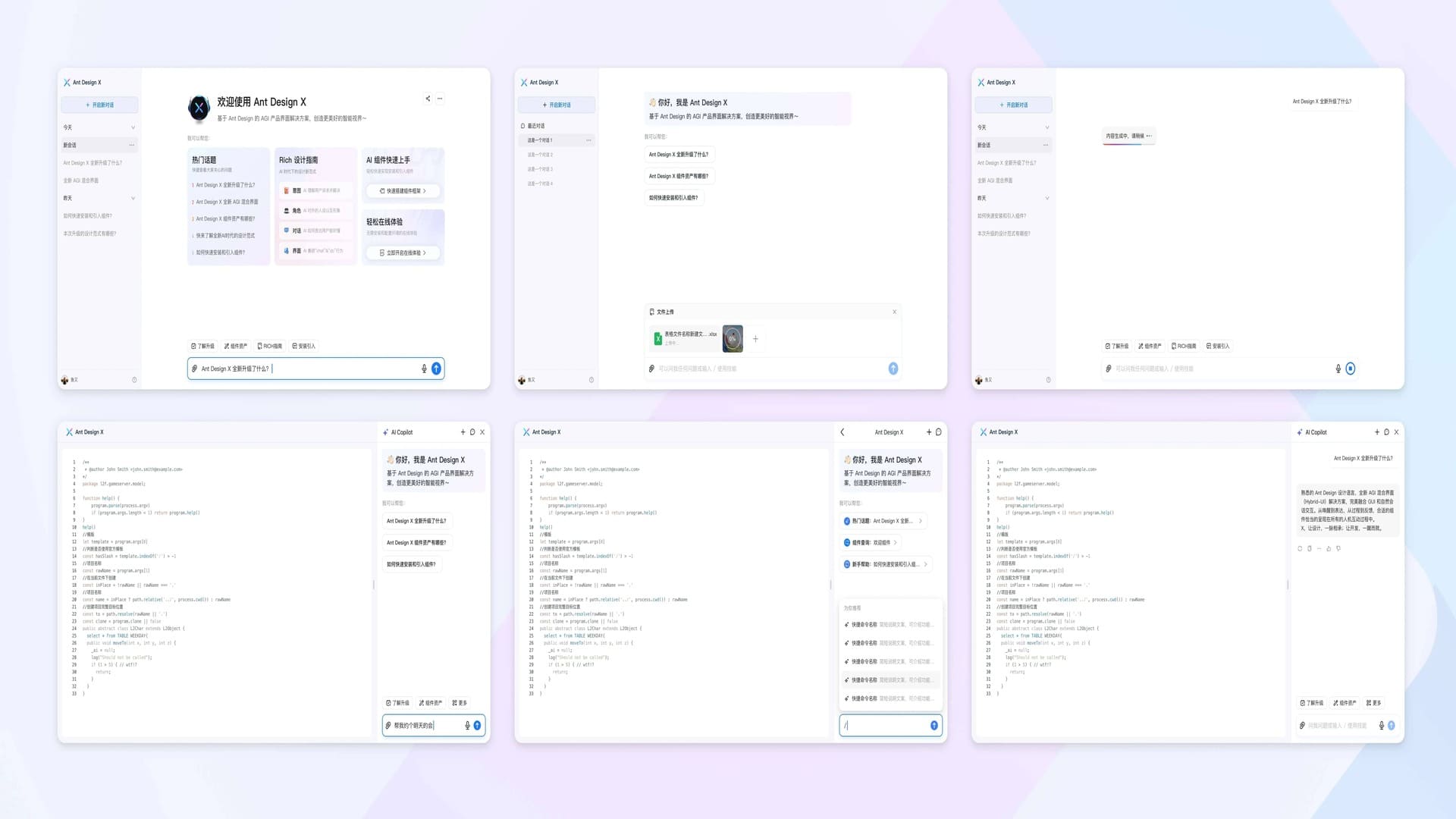
Ant Design X - React Component Library for Building AI Chat Applications
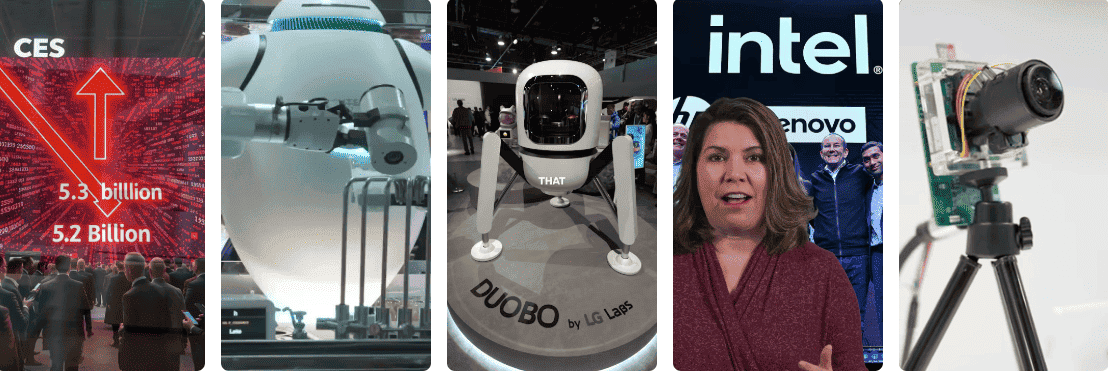
CES 2024 Review:Revisiting the Tech Highlights of 2024
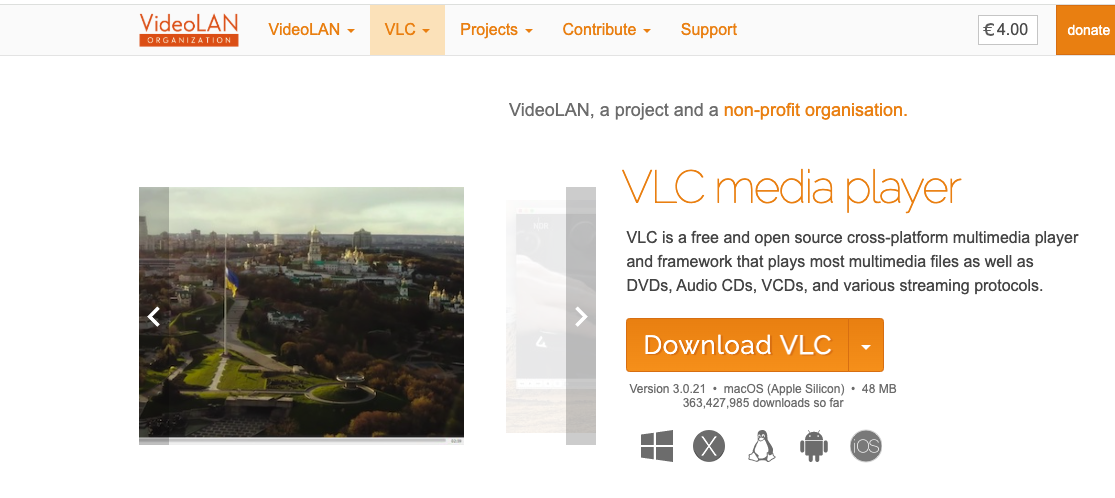
VLC Automatic Subtitles and Translation (Based on Local Offline Open-Source AI Models) | CES 2025
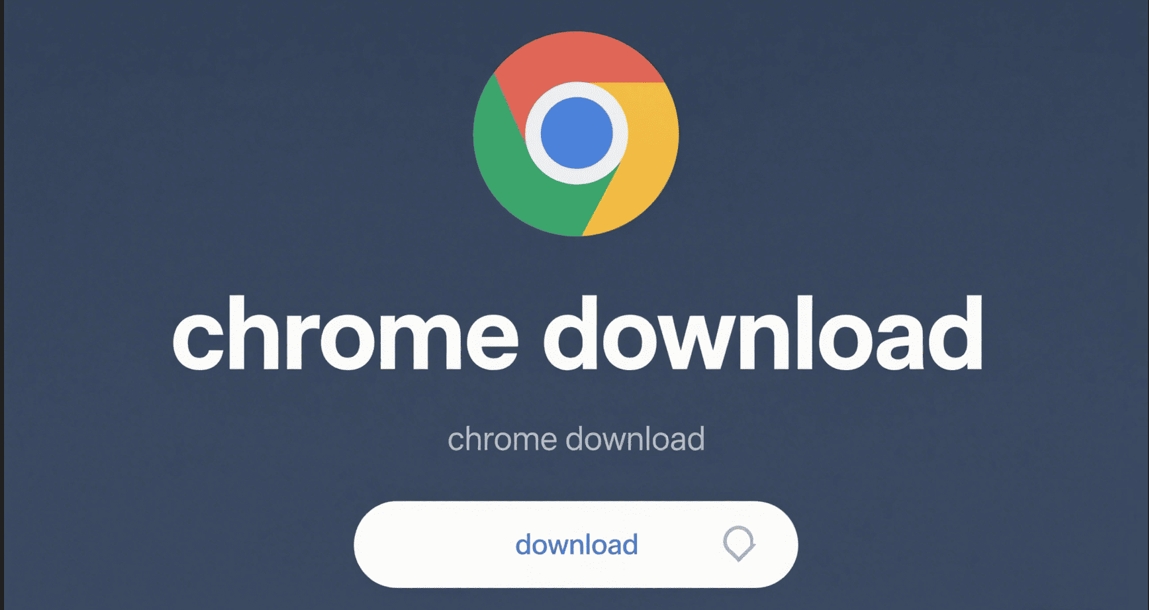
Chrome(Chromium) Historical Version Offline Installer Download Guide

ClearerVoice-Studio: A One-Stop Solution for Speech Enhancement, Speech Denoising, Speech Separation and Speaker Extraction
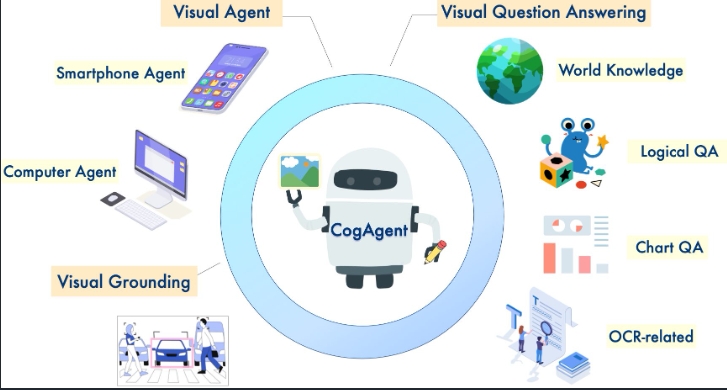
CogAgent-9B Released: A GUI Interaction Model Jointly Developed by Zhipu AI and Tsinghua
Related Posts
No related posts yet