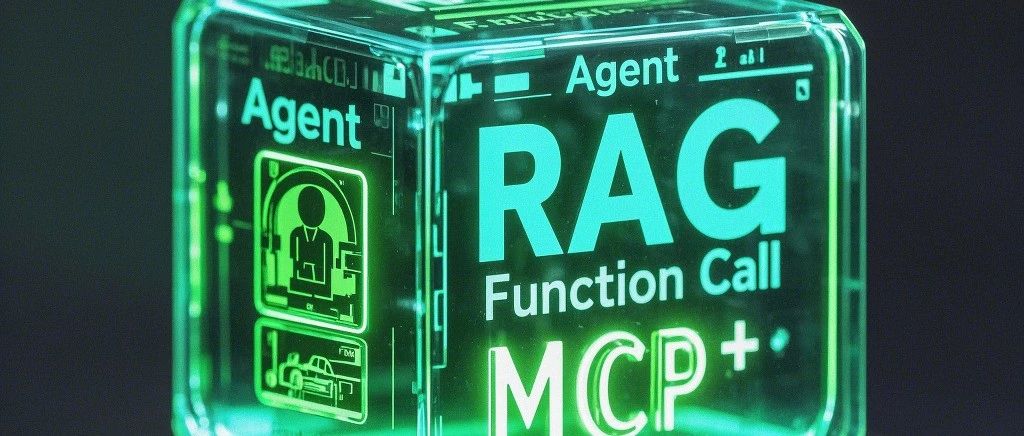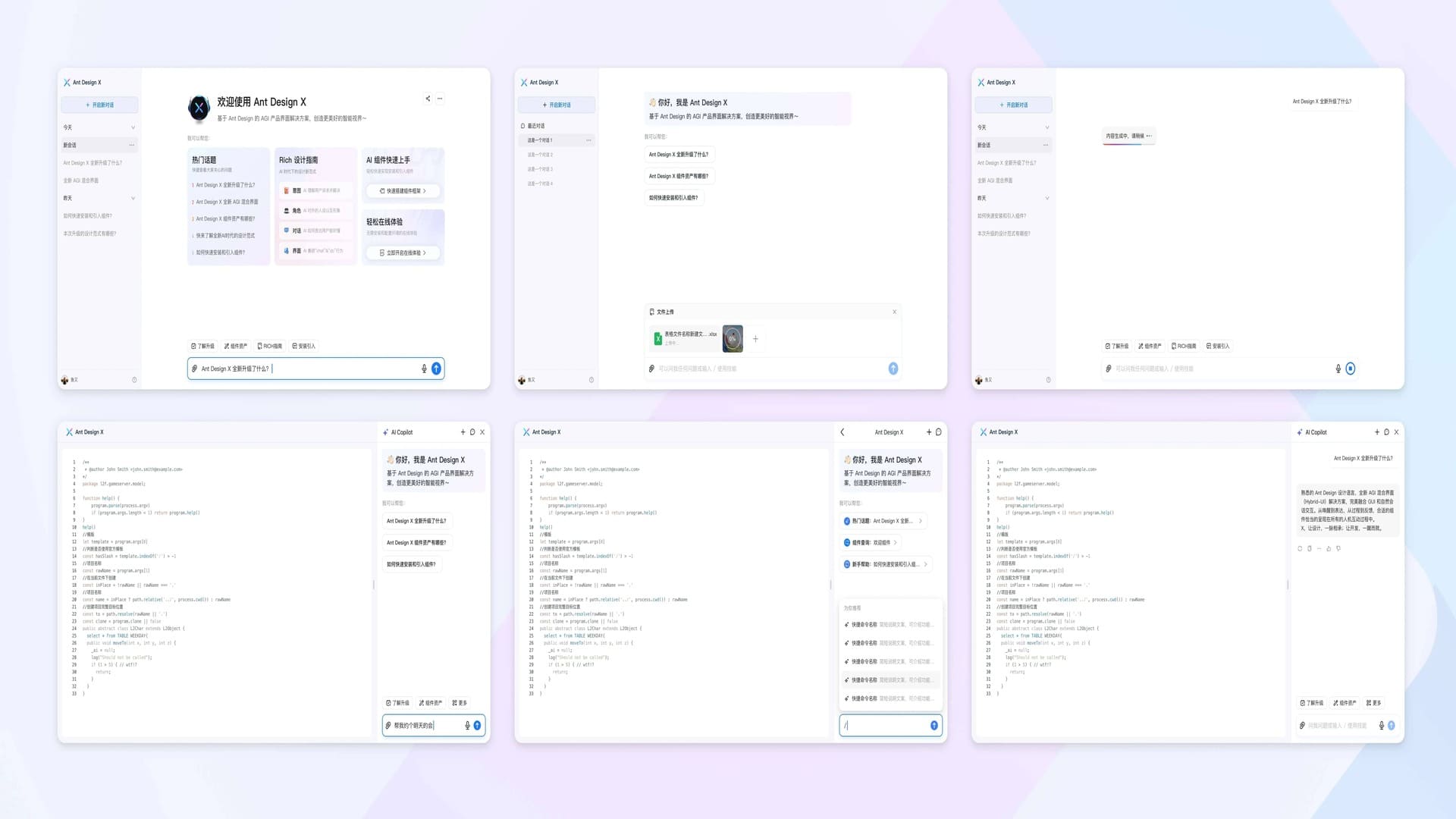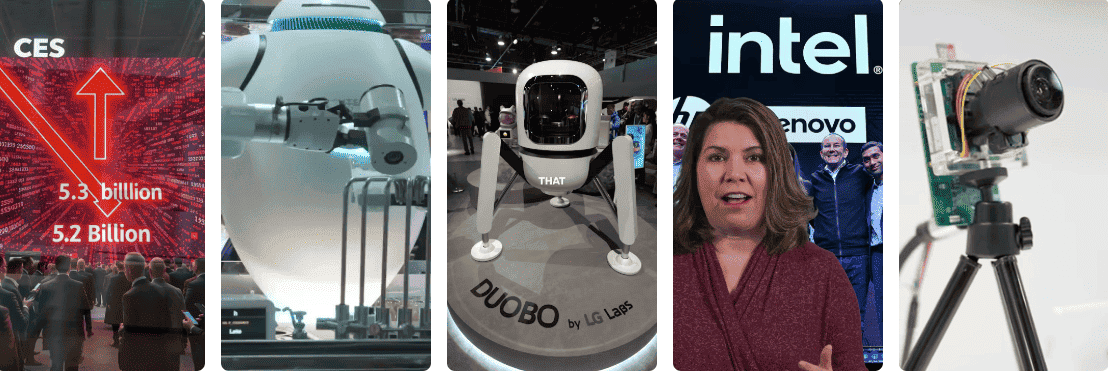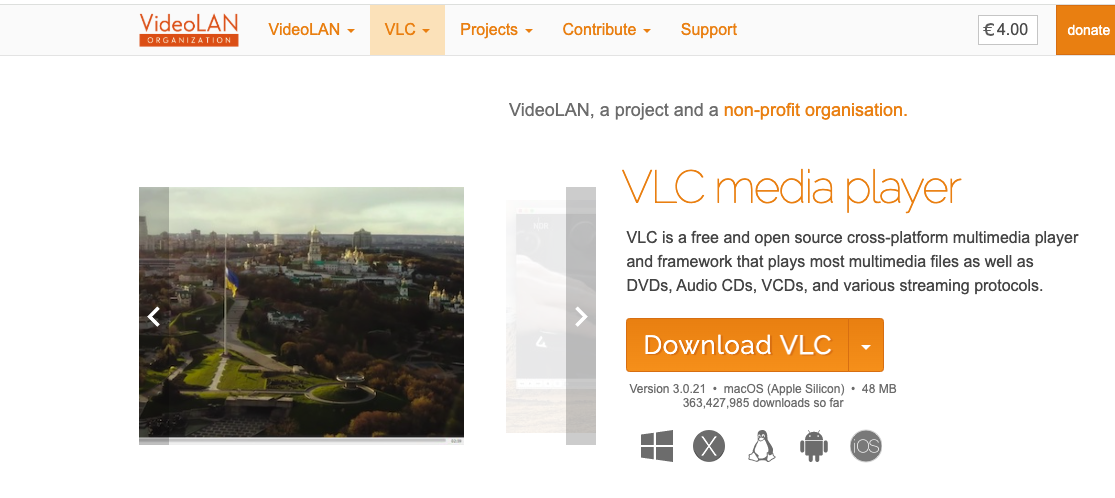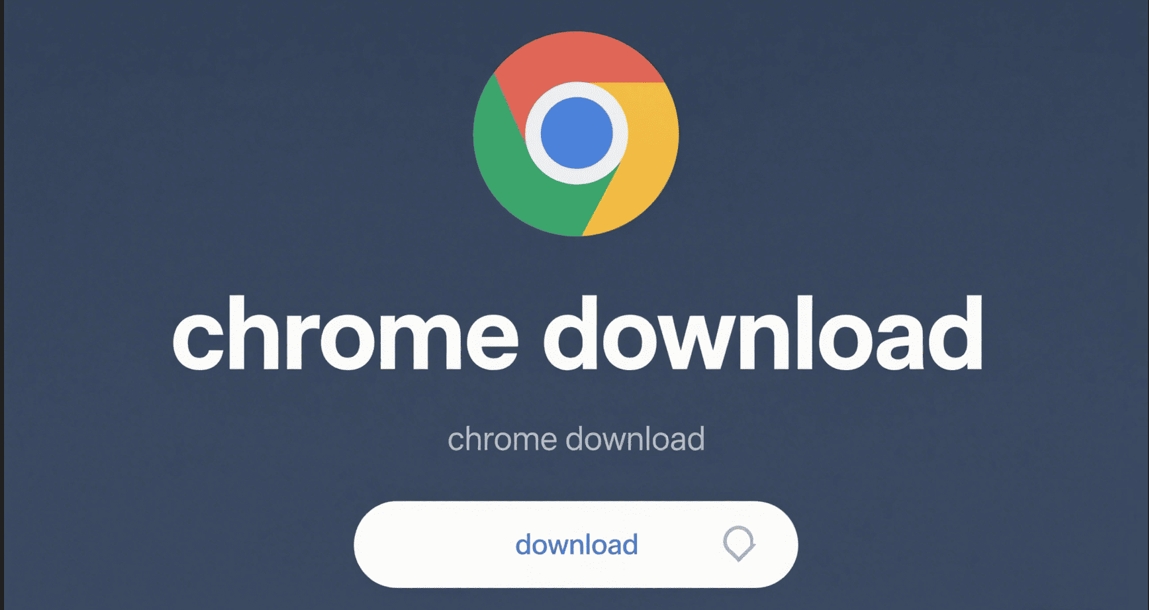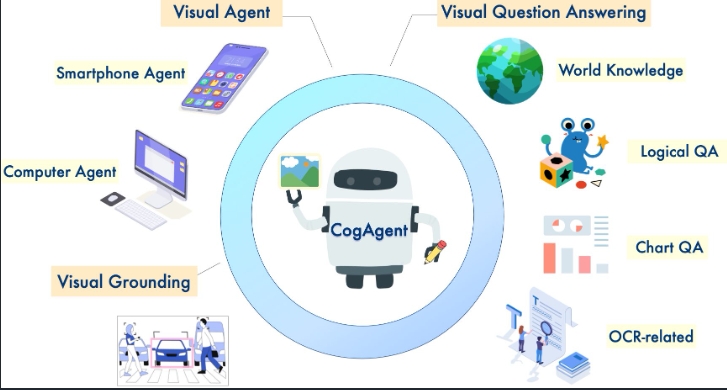Run macOS in Docker: Complete Linux Configuration and Deployment Guide
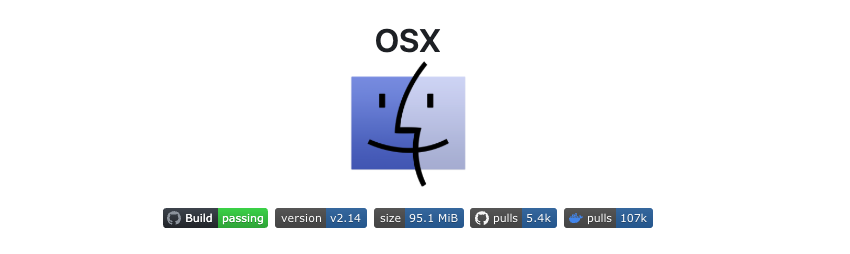
Prerequisites
Before starting, ensure you meet the following requirements:
-
Install Docker:
- Make sure Docker Engine is installed on your system. You can install it using the following command (Ubuntu example):
sudo apt update sudo apt install docker.io sudo systemctl start docker sudo systemctl enable docker
- Make sure Docker Engine is installed on your system. You can install it using the following command (Ubuntu example):
-
Required Devices:
- Ensure the system supports
/dev/kvmand/dev/net/tundevices. - You may need to add permissions by running:
sudo chmod 666 /dev/kvm
- Ensure the system supports
-
Disk Space:
- Prepare sufficient disk space (recommended at least 64GB) for storing macOS images and data.
Installation Steps
1. Pull Docker Image
Run the following command to pull the dockurr/macos image:
docker pull dockurr/macos2. Run Docker Container
Use the following command to start the macOS container:
docker run -it --rm --name macos -p 8006:8006 --device=/dev/kvm --device=/dev/net/tun --cap-add NET_ADMIN -v "${PWD:-.}/macos:/storage" --stop-timeout 120 dockurr/macosParameter Explanation:
-it: Run container in interactive mode.--rm: Automatically remove container after exit.--name macos: Container name ismacos.-p 8006:8006: Map host port 8006 to container for web access.--device=/dev/kvmand--device=/dev/net/tun: Enable KVM and network devices.--cap-add NET_ADMIN: Grant container network management permissions.-v "${PWD:-.}/macos:/storage": Mount themacosfolder in the current directory to/storagein the container for storing macOS data.--stop-timeout 120: Set container stop timeout to 120 seconds.
Optional Environment Variables:
VERSION: Specify macOS version, default is macOS 13 (Ventura). Supported versions include:11(Big Sur)12(Monterey)13(Ventura)14(Sonoma)15(Sequoia, some features like Apple account login not yet supported). Example:
docker run -it --rm --name macos -p 8006:8006 --device=/dev/kvm --device=/dev/net/tun --cap-add NET_ADMIN -v "${PWD:-.}/macos:/storage" -e VERSION="ventura" --stop-timeout 120 dockurr/macos
3. Access via Web Browser
- After starting the container, open your browser and visit
http://localhost:8006. - You will enter the macOS installation interface.
4. Configure Disk
- In the macOS installation interface, select Disk Utility.
- Find the largest Apple Inc. VirtIO Block Media disk.
- Click the Erase button to format the disk as APFS file system and name the disk (any name).
- Close the Disk Utility window.
5. Install macOS
- Click Reinstall macOS to start the installation process.
- When prompted to select installation target, choose the disk you just formatted.
- Wait for file copying to complete (may take some time depending on network and hardware performance).
- After installation, set up your region, language, and account information.
6. Complete Setup
After installation, you will enter the macOS desktop environment. You can continue accessing macOS through the browser or connect to the container via VNC (port 5900).
VNC Connection (Optional):
- Use a VNC client (like VNC Viewer) to connect to
localhost:5900. - Ensure port 5900 (TCP and UDP) is mapped when starting the container:
-p 5900:5900/tcp -p 5900:5900/udp
7. Enjoy macOS
After installation, you can run macOS in the Docker container and experience an almost native macOS system. Don’t forget to star the dockur/macos repository to support the developers!
Using Docker Compose (Optional)
If you prefer using Docker Compose, you can create a docker-compose.yml file with the following content:
services:
macos:
image: dockurr/macos
container_name: macos
environment:
- VERSION=13
devices:
- /dev/kvm
- /dev/net/tun
cap_add:
- NET_ADMIN
ports:
- 8006:8006
- 5900:5900/tcp
- 5900:5900/udp
volumes:
- ./macos:/storage
restart: always
stop_grace_period: 2mAfter saving, run the following command to start the container:
docker-compose up -dImportant Notes
-
Legal Compliance:
- This project only contains open-source code and does not distribute any copyrighted materials or bypass copyright protection measures.
- According to Apple’s EULA, macOS can only run on Apple hardware. Running on non-Apple hardware may violate terms, please ensure compliant usage.
-
macOS Version Support:
- Default installation is macOS 13 (Ventura).
- macOS 15 (Sequoia) support is not yet complete and may not allow Apple account login.
-
Performance Optimization:
- If you encounter KVM-related errors, try adding
privileged: trueindocker-compose.ymlor addsudobefore thedocker runcommand. - Ensure the host has sufficient CPU and memory resources to support virtualization.
- If you encounter KVM-related errors, try adding
-
Storage Management:
- Data is stored by default in the
./macosdirectory. You can change the storage location by modifying the-vparameter. - If you need more disk space, you can add the
DISK_SIZEenvironment variable indocker-compose.yml(e.g.,DISK_SIZE=128G).
- Data is stored by default in the
-
Network Configuration:
- The container supports connections via port 8006 (web access) and 5900 (VNC).
- Ensure the firewall does not block these ports.
-
Acknowledgments:
- This project thanks
seitencafor contributions andOpenCoreandKVM-OpenCoreprojects for support.
- This project thanks
Troubleshooting
-
KVM Errors:
- If the container startup shows KVM-related errors, check if the
/dev/kvmdevice exists and has correct permissions:ls -l /dev/kvm sudo chmod 666 /dev/kvm - Ensure you’re not using Docker Desktop and your CPU supports virtualization (VT-x/AMD-V).
- If the container startup shows KVM-related errors, check if the
-
Port Conflicts:
- If ports 8006 or 5900 are occupied, modify the port mapping in
docker runordocker-compose.yml, for example-p 8080:8006.
- If ports 8006 or 5900 are occupied, modify the port mapping in
-
Installation Failures:
- Ensure stable network connection, macOS installation requires downloading large files.
- Check if disk space is sufficient.
-
Performance Issues:
- Increase CPU and memory resources allocated to the container (through Docker settings or
resourcesconfiguration indocker-compose.yml).
- Increase CPU and memory resources allocated to the container (through Docker settings or
Additional Resources
- GitHub Repository: https://github.com/dockur/macos
- Kubernetes Support: You can deploy macOS in Kubernetes using the following command:
kubectl apply -f https://raw.githubusercontent.com/dockur/macos/refs/heads/master/kubernetes.yml - Related Projects:
- dockur/windows: Similar project for running Windows in Docker.
- sickcodes/Docker-OSX: Another Docker project for running macOS.
More Articles
![OpenAI 12-Day Technical Livestream Highlights Detailed Report [December 2024]](/_astro/openai-12day.C2KzT-7l_1ndTgg.jpg)